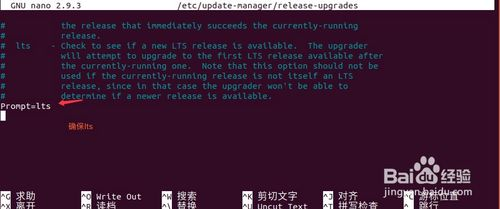由于要做个EOS浏览器,展示MongoDb的数据so...
开始安装PHP运行环境
安装apache2
sudo apt-get install apache2
安装php7
sudo apt-get install php7.0
安装apache2 php7 module
sudo apt-get install libapache2-mod-php7.0
测试apache工作是否是正常
下面开始安装mongo-php-driver
从github获取最新版本mongo-php-driver的下载地址
开始下载
root@iZ2zea5mjpcmz9m17k56daZ:~# wget https://github.com/mongodb/mongo-php-driver/releases/download/1.5.1/mongodb-1.5.1.tgz
下载完毕后解压
root@iZ2zea5mjpcmz9m17k56daZ:~# tar -zxf mongodb-1.5.1.tgz
进入安装目录
root@iZ2zea5mjpcmz9m17k56daZ:~# cd mongodb-1.5.1/
开始编译
root@iZ2zea5mjpcmz9m17k56daZ:~/mongodb-1.5.1# phpize
Configuring for:
PHP Api Version: 20151012
Zend Module Api No: 20151012
Zend Extension Api No: 320151012
如果提示The program 'phpize' is currently not installed先执行安装
root@iZ2zea5mjpcmz9m17k56daZ:~/mongodb-1.5.1# phpize
The program 'phpize' is currently not installed. You can install it by typing:
apt install php7.0-dev
root@iZ2zea5mjpcmz9m17k56daZ:~/mongodb-1.5.1# apt-get install php7.0-dev
继续执行编译
./configure
make && make install
修改当前使用php配置文件,添加mongodb.so扩展配置
vim /etc/php.ini
extension=mongodb.so
重启php-fpm服务
sudo service php7.0-fpm restart & service appache2 restart
在/var/www/html/中新建test.php进行测试
<?php
// http://php.net/manual/en/class.mongodb-driver-manager.php
$manager = new MongoDB\Driver\Manager();
echo '<pre>';
var_dump($manager);
echo '</pre>';
exit;
查看网址此文件返回如下,及配置完成
object(MongoDB\Driver\Manager)#1 (2) {
["uri"]=>
string(20) "mongodb://127.0.0.1/"
["cluster"]=>
array(1) {
[0]=>
array(11) {
["host"]=>
string(9) "127.0.0.1"
["port"]=>
int(27017)
["type"]=>
int(0)
["is_primary"]=>
bool(false)
["is_secondary"]=>
bool(false)
["is_arbiter"]=>
bool(false)
["is_hidden"]=>
bool(false)
["is_passive"]=>
bool(false)
["tags"]=>
array(0) {
}
["last_is_master"]=>
array(0) {
}
["round_trip_time"]=>
int(-1)
}
}
}
-
查看当前php使用的php.ini
终端输入 php --ini查看Loaded Configuration File
-
打开PHP Error输出
打开当前使用 php.ini 修改 display_errors = On
-
PHP log目录 /var/log/apache2
-
查看PHP版本 php -v
-
查看PHP扩展目录 php -i | grep extension_dir
-
相关推荐:Ubuntu彻底删除PHP7.0
mongodb_and_php7